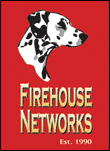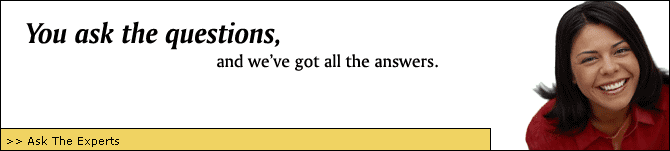Q. Our company would like to implement NAS [Network Attached Storage] in our back-up process. What would be the best method?
A. When backing up information from a NAS, you must have back-up software that supports the NDMP protocol. However, when backing up to a NAS, this is not required and any robust back-up software will fit your needs.
|
|
Q. We currently have no backup system. How do we implement this to protect our data?
A. First you will need a backup software to work in conjunction with a physical backup procedure. You can back up to tape, CD, DVD, or a Network Attached Storage [NAS] unit. If you back up to removable media [such as tape or CD] we suggest storing it in a fire proof safe after each backup.
|
|
Q. Our network is bogged down and cumbersome. How can we improve its performance?
A. Upgrading your network cable could vastly help your network speed. As well as using switches in place of hubs. Grouping departments into workgroups specific to needed servers or files can also increase speed.
|
|
Q. I think I downloaded a virus - help!
A. If you have antivirus software, reboot the computer in Safe Mode and perform a full-system scan. If you have a bootable CD, turn the computer, insert the CD, and load from the CD to run a "pre-boot scan". If you do not have antivirus software, Microsoft Security Essentials (MSE) can handle that, as well as plenty of other free alternatives. |
|
Q. How do I backup my Outlook/Outlook Express?
A. With Outlook 2010, click "File", then "Options". In the "Advanced" tab, click "Export". In the Import and Export Wizard, select "Export to a file" and click "Next", then select your preferred document type. Click "Next". You now receive the option to select which of your Outlook folders you wish to export to a file, then click "Next". Click "Browse to a select a location for your file, and name it accordingly. Click "Ok" to close the "Browse" window, and "Next" to continue. At the last page, verify that all the options are correct, and then click "Finish" and wait for the export process to complete. Repeat this process for any other folders you wish to back up. |
|
Q. How do I find out my IP Address?
A. Press "Win+R" to bring up the Run dialogue box. Type "cmd" and press "Enter" to open a Command Prompt. Type "ipconfig" and press "Enter". Your IP address, as well as your default gateway, will be listed here. |
|
Q. How do I find out what Operating System I am running?
A. Windows users:
Click "Start", then right-click "Computer" and select "Properties". Your Operating System (OS) will be listed there at the top under "Windows edition". Click "Start", then "Control Panel". Click the "Hardware & Sound" header. Under "Devices and Printers", click "Add a printer". Once the Add Printer dialogue box appears, click "Add a network, wireless, or Bluetooth printer". Select your printer from the list (if it is not listed after the search, have your printerís IP address and/or network location handy and click "The printer I want isnít listed". Follow the prompts afterwards to complete the Wizard), then click "Next". Click "Next" again to confirm, then "Finish" to close the dialogue window.
Macintosh users:
Click the apple logo in the upper left hand corner. Click 'About this Computer'. Your Operating System version will be there.
|
|
TEXT AREA NEXT SECTION
|
|
TEXT AREA NEXT SECTION |
|
TEXT AREA NEXT SECTION |
|
TEXT AREA NEXT SECTION |
|
TEXT AREA NEXT SECTION
|
|
TEXT AREA NEXT SECTION
|
|
TEXT AREA NEXT SECTION |